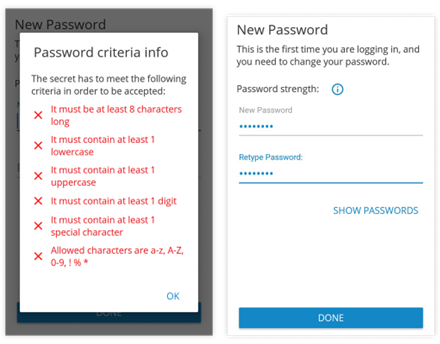Communicator GO 7 requires a server address, an email address and password for login.
Users that have incompatible versions of mobile app and PBXware will not be able to connect to the system.
Click ADVANCED and enter the Multiline PBXware web address (pbx.ciptel.net.au) under "Login Server Address" when logging in with their Communicator GO 7 client.
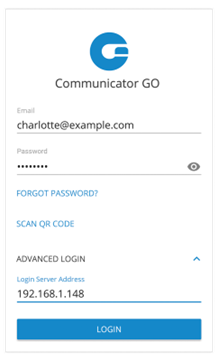
Enter email address associated with your extension. This is used as the username for Communicator GO 7 login.
• Password
To authenticate Communicator GO 7 with your PBXware server you will also need to provide user password generated on your extension.
• ADVANCED
This button will display an additional entry field named Login Server Address that will allow you to enter the address of PBXware you would like to register to. This is necessary for scenarios where DNS SRV record is not available and PBXware address cannot be resolved automatically.
• Login Server Address
This field is shown only if ADVANCED button is pressed, and allows you to enter the address of PBXware you would like to register to - (pbx.ciptel.net.au).
• FORGOT PASSWORD
By clicking this button you will open a confirmation dialog for password resetting. Email and optionally server address fields need to be filled out before attempting password reset.
Setting new password after logging in for the first time
When you log in Communicator GO 7 for the first time, you will be asked to change your password. You will have to enter a new password and retype it in order to confirm it. In case you make a mistake so password entries do not match or in case the password is not strong enough, NEXT button will stay disabled. Once your password matches our strength criteria you will be able to log in.